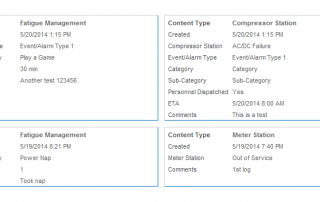M365 Conference Las Vegas December 2022
What a great conference! It was interesting to see conferences coming back to the MGM Grand. It looks like they combined 3 conferences together at once, Dev Intersections, M365, and AI. Lots of great sessions on Microsoft Viva, Teams, SharePoint, and Power Platform including Power Automate and Power Apps. Some really nice UI demos with MS Lists, inline approvals and bulk editing, emojis and animations. I'll be updating this post as I go through my notes more.